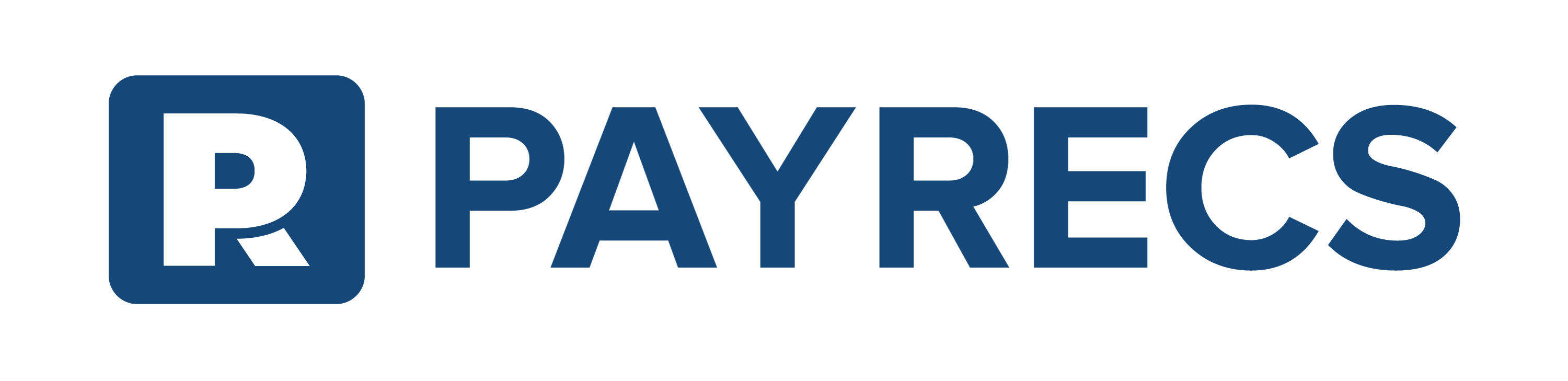Back Office payment capability allows your admin users to create payments on behalf of clients that have already been onboarded to the platform. While these clients most likely create their own payments, scenarios may come up where they need your team to facilitate payment creations on their behalf.
Optional Configurations
(Requires PayRecs to configure)
Approval Threshold - Any payment amount(USD equivalent) that reaches this value will require approval from another back office user. Setting this to 0 will require dual approval for all back office payments created for corporate entities.
High Value Threshold - Any payment amount(USD equivalent) that reaches this value will require an additional approval before the payment is released. Typically reserved for escalated personnel to review the payment for approval.
Requirements
Admin User(s)
Back Office Payments Permissions (Corporate)
View
Create
Approve
Approve High Value (optional, unless High Value Threshold is configured. At least 1 user will require this permission to approve the payment if the threshold is met)

Walkthrough
Navigate to the "Payments Hub" menu and select "Back Office Payment"

Search for the customer by Name, TaxId, (Q2)CustomerId, or an Account Number

Select the desired Funding Account (Funding account not appearing? Check the account entitlements for the company and users in Q2)
Select the desired user (User not appearing? Check the account entitlements for the company and users in Q2)
Continue if the Review summary is accurate
Search for or Create a new recipient to send a payment (Recipient creation help here)

Continue through the Payment Creation Wizard. (Help article here if needed)
If the Approval Threshold or High Value Approval Threshold is not met, the payment should be created and released shortly.
If approval is required, an approving user will need to navigate to the Payments Hub and approve the payment.